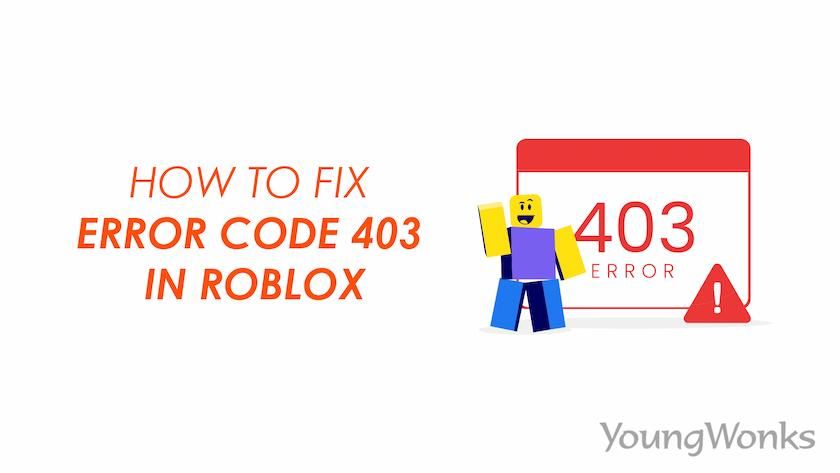Oct 17, 2024 By Team YoungWonks *
First things first, let's understand what the error code 403 means. This error occurs when there's a problem with your internet connection or when Roblox's servers are experiencing issues. It can also happen due to firewall or antivirus software restrictions, VPN interference, or cached data conflicts. Regardless of the underlying cause, the error code 403 essentially means that your device or network cannot authenticate with Roblox's servers, preventing you from accessing the game or its features.
Now, let's dive into the step-by-step tutorial on how to fix Roblox error code 403
1. Check Roblox Server Status
Before attempting complex troubleshooting, it's essential to check the Roblox status page to ensure the issue isn't on their end. If Roblox's servers are down or experiencing maintenance, you'll need to wait until the situation is resolved. You can check the server status by visiting the Roblox website or searching for "Roblox server status" in a search bar on your preferred search engine. If the servers are operational, proceed to the next step.
2. Restart Your Device
Sometimes, a simple restart can work wonders. Whether you're using a Windows PC (Windows 10 or Windows 11), a Mac, or a mobile device (iOS or Android), restarting your device can often fix temporary glitches and clear any cached data that might be causing conflicts. This simple step can resolve various issues, including the Roblox error code 403, so it's always worth a try.
3. Check Your Internet Connection
A stable internet connection is crucial for playing Roblox games. Try checking your internet connection by visiting other websites or running a speed test. If your internet connection is slow or unstable, you may need to troubleshoot your router or contact your internet service provider (ISP). Roblox games require a stable and fast internet connection to function properly, so ensuring a reliable connection is vital.
4. Disable VPN and Firewall
If you're using a VPN or have a firewall enabled, try disabling them temporarily. VPNs can sometimes cause authentication issues, while firewalls may block Roblox's connection, leading to the error code 403. While these security measures are important, they can sometimes interfere with Roblox's ability to authenticate and connect to their servers.
5. Clear Roblox Cache and Temporary Files
Cached data and temporary files can sometimes interfere with Roblox's functionality. Here's how to clear them:
Windows:
- Right-click the Start button or press the Windows key + R to open the Run dialog
- Type "%localappdata%\Roblox" and press Enter
- Delete the Roblox folder
Mac:
- Open Finder and navigate to ~/Library/Caches/
- Locate the Roblox folder and delete it
Clearing the Roblox cache and temporary files can help resolve issues caused by corrupted or outdated data, which may be preventing Roblox from authenticating properly.
6. Reinstall Roblox
If clearing the cache doesn't work, you may need to uninstall and reinstall the Roblox app or player. This can help resolve any corrupted files or permissions issues that might be causing the error code 403. After reinstalling, try to play Roblox again. Reinstalling the game can sometimes fix deep-rooted issues that other methods can't address.
7. Check Firewall and Antivirus Settings
Ensure that your firewall and antivirus software aren't blocking Roblox. Add Roblox to the allowed or whitelisted programs in your security software settings. Some antivirus and firewall programs can mistake Roblox for a potential threat and block its access to the internet or servers, leading to the error code 403.
8. Flush DNS Cache
Flushing your DNS cache can sometimes resolve authentication issues. On Windows, open the Command Prompt as an administrator and run the following command: "ipconfig /flushdns". DNS (Domain Name System) is responsible for translating domain names into IP addresses, and flushing the cache can help resolve issues related to outdated or incorrect DNS entries.
9. Check Roblox Account
Log out of your Roblox account and log back in. Sometimes, account-related issues can cause the error code 403. If the problem persists, you may want to contact Roblox support for further assistance. Logging out and back in can help refresh your account's authentication and potentially resolve any temporary issues.
10. Use a Different IP Address or DNS Server
Changing your IP address or using a different DNS server can sometimes help bypass authentication issues. You can try using public DNS servers like Google's (8.8.8.8 and 8.8.4.4) or Cloudflare's (1.1.1.1 and 1.0.0.1). In some cases, your current IP address or DNS settings may be causing conflicts with Roblox's servers, leading to authentication errors.
11. Earn Robux
While this may not directly fix the error code 403, earning Robux can be a great way to enhance your Roblox experience once you've resolved the issue. You can earn Robux by completing tasks, participating in offers, or purchasing them from official sources like Microsoft, Apple, or Amazon. Robux is the virtual currency used in Roblox, and having a healthy balance can unlock various in-game features and customizations.
12. Search for Updates and Troubleshooting Videos
If you're still experiencing the error code 403 after trying all the above methods, it's a good idea to search for any updates or new troubleshooting guides from Roblox support or the Roblox community forums. You can also search for "how to fix roblox error code 403" on video platforms like YouTube, where you might find helpful full video tutorials from other Roblox players or experts. These resources can provide additional insights and solutions tailored to your specific situation.
13. Check Taskbar Settings
In some cases, the Roblox error code 403 may be caused by taskbar settings or conflicts. Try right-clicking on the taskbar and selecting "Task Manager" to see if there are any processes related to Roblox running in the background. If you find any, try ending those processes and then relaunching the Roblox app or player. Taskbar settings can sometimes interfere with the proper functioning of certain applications, including Roblox.
14. Temporarily Disable Antivirus Software
While it's generally not recommended to disable your antivirus software, you can try temporarily disabling it to see if it resolves the Roblox error code 403. After disabling the antivirus, try launching Roblox again. If the issue is resolved, you may need to add an exception for Roblox in your antivirus software settings. Antivirus programs can sometimes mistakenly flag Roblox as a potential threat and block its access to the internet or servers.
15. Check Router Settings
If you've tried all the above methods and are still experiencing the error code 403, the issue may be related to your router settings. Try accessing your router's configuration page and checking for any settings that might be blocking or interfering with Roblox's connection. You can also try resetting your router to its default settings and reconfiguring it. Router settings can sometimes cause conflicts or restrict certain applications from accessing the internet properly.
16. Check for Permissions Issues
In some cases, the Roblox error code 403 may be caused by permission issues on your device. Make sure you have the necessary permissions granted to the Roblox app or player. On Windows, you can try running the Roblox app as an administrator by right-clicking on the executable and selecting "Run as administrator". On mobile devices, check if you have granted the necessary permissions like storage access, internet access, and location (if required).
17. Clean Boot Your Device
If you've tried everything else and the Roblox error code 403 persists, you can try performing a clean boot of your device. A clean boot starts your device with only the essential services and drivers running, which can help identify and resolve any conflicts or issues caused by third-party software or processes. The exact steps for a clean boot may vary depending on your operating system, but you can find detailed instructions online or consult your device's documentation.
Conclusion
Troubleshooting the Roblox error code 403 can be a daunting task, but with patience and persistence, you can overcome this authentication issue and get back to enjoying your favorite Roblox games. Remember, the key is to methodically work through the various troubleshooting steps, starting with the simplest solutions and gradually progressing to more advanced methods.
If you've tried all the methods outlined in this comprehensive guide and are still experiencing the error code 403, don't hesitate to reach out to the Roblox support team or seek assistance from the Roblox community forums. These resources can provide you with additional guidance and potentially shed light on any unique circumstances or solutions specific to your situation.
It's also important to keep in mind that while the error code 403 can be frustrating, it's a relatively common issue that many Roblox players have faced and overcome. With the right approach and a little patience, you too can resolve this authentication problem and continue to explore the vast and ever-growing world of Roblox.
Lastly, remember to stay updated on any new developments or updates from Roblox, as they may introduce new features, fixes, or troubleshooting methods that could help resolve the error code 403 or prevent it from occurring in the future.
So, don't let the Roblox error code 403 discourage you – embrace the challenge, follow the steps outlined in this guide, and get ready to dive back into the exciting world of Roblox games!
*Contributors: Written by Prarabdh Joshi; Edited by Disha N; Lead image by Shivendra Singh